So here’s the solution to the ZTE Zmax Pro update problem which I encountered while on Build Version B14, trying to install B20. The B20 update would always abort during the installation process. Here’s the fix, straight from ZTE Tech Support.
- Eject the MicroSD (MSD) Card (DON’T REMOVE THE MSD CARD WITHOUT READING THE INSTRUCTIONS BELOW)
- Go to settings –> storage –> click storage and then click MSD card, then click eject SD card
- After the MSD Card Eject process completes, use the SIM ejector tool to eject the SIM Tray to physically remove the MSD Card.
- Remove the MSD card and push the SIM tray back into the phone
- When you push the sim tray back into the phone, you’ll be prompted to restart the device. Go ahead and click restart device
- Go to Settings -> About Phone –>System Update –> Click Update and download the update file –> after its downloaded, click install update.
- Phone will restart and you’ll see the Green Android robot with its chest open and a spinning diamond shaped line drawing as well as a status bar below which tells you the % progress of the installation.
- After this completes, the phone will restart and you’ll see the Android is updating notifcation ribbon across the center of the screen telling you its updating and optimizing your installed apps.
- The process may take about 10-15 minutes depending on the number of apps installed on your phone
See below excerpt from my chat with ZTE Tech Support:
Andrew C: Have you tried removing that microSD card then attempting the update?
rajiv jadhav: no i haven’t
Andrew C: If that doesn’t work, I would advise you to wipe the cache partition.
Andrew C: If wiping the cache partition doesn’t resolve the issue, a factory reset maybe necessary.
Andrew C: To wipe the cache partition, just follow the instructions in the link below.
Answer Title: How do I wipe the cache partition?
Answer Link: http://zte-iqorsupport.custhelp.com/app/answers/detail/a_id/4685
rajiv jadhav: ok
Andrew C: If that doesn’t resolve the issue Rajiv, just contact us back so we can show you how to reset your device.
rajiv jadhav: so let me try the 1st thing
rajiv jadhav: i need to eject the sd card?
Andrew C: Correct.
Andrew C: Eject the microSD card.
rajiv jadhav: ok let me try that
Andrew C: I would probably do this after powering on the device.
Andrew C: Then attempt an update.
Andrew C: If that doesn’t work, try wiping the cache partition.
Andrew C: If that doesn’t work, a reset maybe necessary.
Andrew C: I would just contact us back if issues are still persistent.
Andrew C: Is there perhaps anything else I can do for you?
rajiv jadhav: do i need to physically remove the SD card or just do the eject process?
Andrew C: Remove it from your device.
rajiv jadhav: ok
Andrew C: Anything else I can clarify for you?
rajiv jadhav: can be standby while i do these steps?
rajiv jadhav: can you*
Andrew C: These steps may take a while. That’s why i was advising you to contact us back if issues are still persistent.
rajiv jadhav: o ok
This is the link I used to contact ZTE Technical Support: https://www.zteusa.com/zte-zmax-pro-mpcs#support
Chat support is available (Live Chat)
Hotline Hours: Monday-Sunday 8am – 9pm (CST)



Saludos, se puede actualizar el smartphone zte zmax pro z981 a nougat